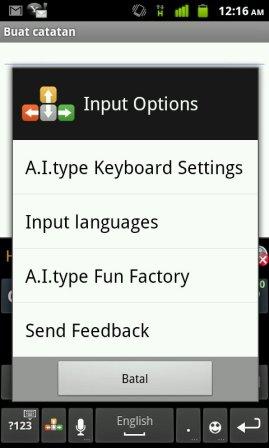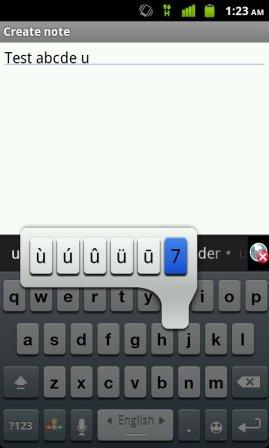I admit that the iPhone’s virtual keyboard is relatively more convenient to use than the Android standard keyboard. Of course the Android users can install many alternative keyboards. However, many people seem can’t find the right one yet.
After trying plenty of Android keyboards, I finally found one of the best Android keyboards that I think is comfortable to use and is fast. The keyboard name is A.I. Type. What are the advantages? Read more to find out.
First, if will inform you how to change Android Keyboard
- 1. Go to the Android Market and type “ai type keyboard†in the search filed. The result will appear like this:
- 2. Click on the AI Type keyboard  > click Download> Accept & Download > wait until the download is complete > it will installed automatically
- 3. After the keyboard is installed, press the HOME button > press the MENU button > click on Settings > click the Language & Keyboard > give a check mark on “AI-type keyboard.â€
- 4. After that go to applications that require text input, such as messaging (SMS) > press and hold the screen on the place where you want to input the text, wait until it shows a pop up menu > Click the Input Method > Choose the “A.I.type keyboard.â€
After you successful change your Android keyboard, you can do several things to personalize this keyboard.
Here are some things that you can do with A.I Type Android keyboard:
Change the Themes
Here’s what to do to change Android keyboard theme: Go to messaging application or any application that requires input text > click on the screen until the keyboard appears > Click on the “Input Options Button†(is the arrow button with red, yellow, grey and green colors at the bottom left of the keyboard) > after you click it, it will shows pop up menu as bellow:
To change the Android keyboard theme, click on “A.I. Type Fun Factory” > click “Keyboard Theme > select the theme you want to use. There are several themes you can choose. Even, there is an iPhone keyboard themes for Android (see picture below).
You can also customize the themes; you can change the Android keyboard font color, the keys color, background color, the height of the keyboard and many more.
Change the keyboard background with pictures
You can use picture taken from the phone camera or image you downloaded from internet as an Android keyboard background. Here’s how to do it: Click on “Input Options Button†> select “A.I. type fun factory > click Background Image > select the image you want to use. Here is example of custom themes with custom background:
Word Suggestion Features
Word suggestion is a feature to predict the word to be written. For example, when you want to type “companiesâ€, at the time you click the letter “c o m p..†it will show some word suggestion that preceded by “comp..â€, such as complete, companies, compliance, compare and compared. You can click the “companies†word from one of the suggested word and the keyboard will auto complete the word and you don’t have to type the rest of the letter (the ..a, n, i, e, s letter).
Out of the box, the word suggestion features only support English language. But, the keyboard can auto learn any word that you type. The words that stored in the dictionary will increasing every time you use A.I. type keyboard.
To turn on or off this feature, you can click the “red, yellow, green and grey arrow icon†> click A.I, Type keyboard settings > to activate the word suggestion feature; give a check mark on “Show Suggestionsâ€.
Auto Correct Feature
This keyboard also has Auto Correct feature. If this feature is activated, the keyboard will fix the word automatically when the user made ​​a typo. In my experience, this feature is only effective when used for typing in English. If English is not your native language and you rarely typing in English, I suggest you to turn off this feature. The reason is because when you type non English word, the system thinks its typo and it will predict the wrong word.
Displaying Extra Characters or Additional Keyboard Functions
You can show extra characters, numbers or other functions by pressing and holding the key for about two seconds. For example, if you press and hold the “h” keys, it will display the characters + – = * /. To select a character, you just need to slide your finger at the desired character, and then lift your finger from the screen.
How to Copy and Paste using A.I. Type Android Keyboard
This Android Keyboard has additional handy features such as Undo, Redo, Cut, Copy and Paste complete with navigation arrow. Here’s how to copy and paste text using A.I. Type Android keyboard:
- 1. Press and hold letter “v†for about two seconds. The keyboard will show as picture below:
- 2. Place the cursor in front or behind the text you want to copy or cut. You can use the arrow to navigate.
- 3. Click the “selectâ€
- 4. Click the arrow button left or right until all text blocked
- 5. Click Copy
- 6. Place the cursor at the place where you want to paste the text
- 7. Click Paste
Another A.I. Type Android keyboard advantage
Another advantage of this one of the best Android keyboard is the quick response key. If you experience slow response keyboard or the keyboard can’t keep up with your typing skill, then you can try to install this keyboard.
I do not guarantee that this keyboard response if much better that your standard keyboard. But it’s not harm to try isn’t it? Regards, cellphone88.com