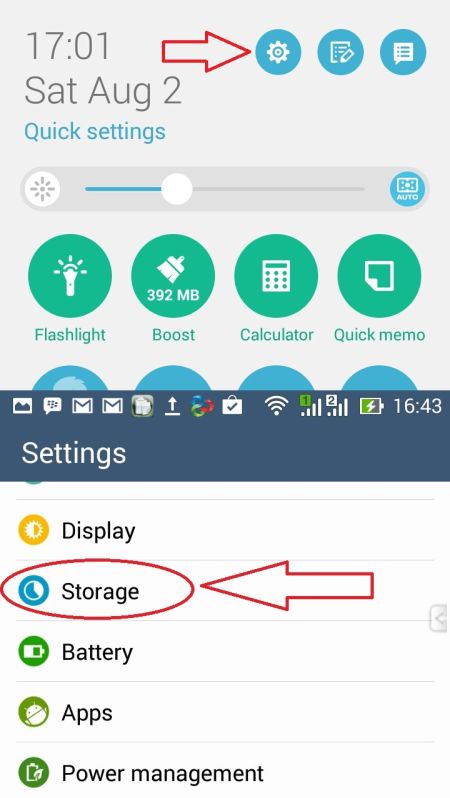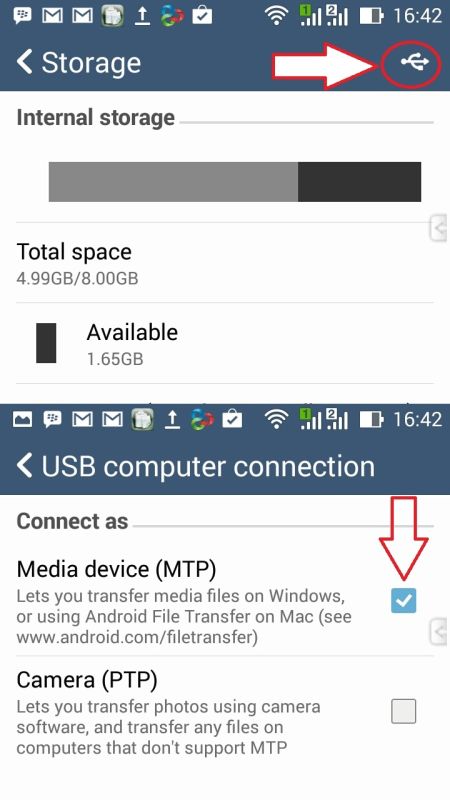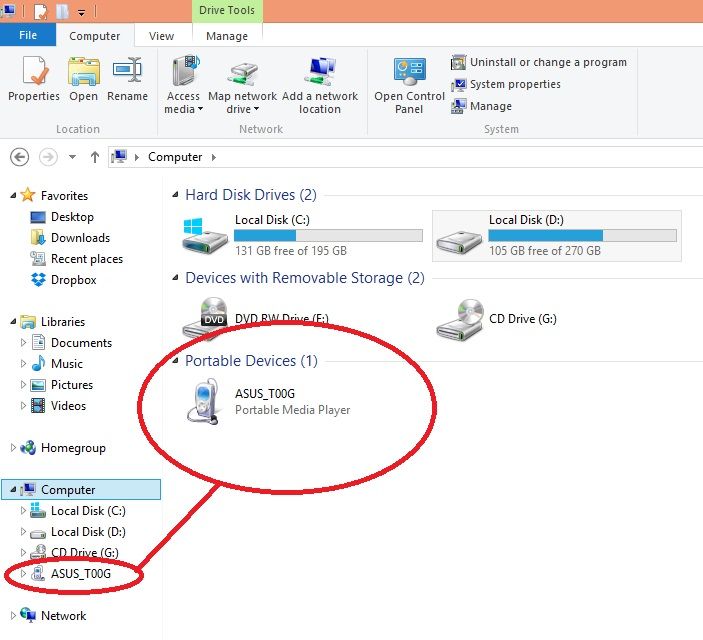There are some people asked me how to connect ASUS Zenfone to PC or computer using data cable to transfer data.
I personally when I buy my Zenfone and connect it to my notebook, it recognizes immediately without hassle and I can directly transfer file from my phone to computer vice versa.
If you experience trouble when try to connect your phone to your PC, then pay attention for several things below:
Tips #1: Makes sure you use DATA CABLE
If your phone is undetected, there is a chance you use the wrong cable. For example, if you use cable from your power bank, then your cellphone won’t be detected on your computer, because this cable is only for charging and can’t be used to transfer data or file.
When you buy your new ASUS Zenfone, usually is also included the data cable that can be used not only to charge your phone, but also to transfer data. You can use that cable to connect your Zenfone to PC
If you lost that cable or maybe it’s broken, you can use other data cable from other brand such as from BlackBerry, Samsung, etc. As long the pin cable is same, you can use it.
Tips #2: Activate Media Device (MTP) feature
If your ASUS Zenfone is still undetected, then it’s probably you haven’t activated the Media Device / MTP function. Here’s how to activate this feature:
- Open Settings (you can enter Settings mode by swiping from top of the screen then click gears icon)
- Open Storage
- Click USB Icon (like trident icon)
- Check the “Media Device†(MTP)
- Try to reconnect your phone to PC
Tips #3. Connect through another USB Port
 If you already do above steps but your ASUS Zenfone is still undetected, try to connect your phone to another USB port on your PC / laptop.
Sometimes there is a weak port on your PC. For example, if it won’t connect if plug it on USB port in front of your pc, try to connect from USB port in your back pc.
Do not use USB Hub. So connect it directly from your ASUS Zenfone –> Data Cable –> Computer (nothing in between)
If you successfully connect your Asus Zenfone to Computer, you can do transfer files from your PC and vice versa.
To do this you only have to open “My Computer†then click on “Portable Device†usually it named your ASUS Zenfone type as below picture.
Tips #4. Install Driver
This tip is usually needed for Windows XP user. If your phone is still undetected on your computer, try to install driver from below link:
https://software.intel.com/en-us/android/articles/intel-usb-driver-for-android-devices
After you install the driver, restart your PC / Notebook then try to connect your Zenfone to PC again.
How to Disconnect Your ASUS Zenfone from PC After Use
Because some people ask me how to safely remove ASUS Zenfone after the data transfer is complete, then here’s how to do it:
If you use Windows Vista or newer (Windows 7, 8 & 10), then you can instantly unplug the data cable without have to safely remove hardware first (because there is no option for it). But, do not unplug cable when file transfer process unfinished. Wait for about 5 to 10 seconds after you finished what you’re doing than you can unplug it.
Is it safe? As I know, your PC read the phone as Media Transfer Protocol (MTP) where computer not accessing the phone file system, it only access the media. (It’s different than flash disk / USB Storage mode).
So, if you unplug cable even when ongoing transfer process, it won’t damage your memory, the worst case is only corrupted or uncompleted file.
If you use Windows XP, to safely remove your Asus Zenfone from your PC: open my computer, right click on your device > choose EJECT.
Thus the info how to connect ASUS ZENFONE to computer / PC / Laptop / Notebook. A simple thing, but some people might not know it. I Hope it can be useful for you 🙂